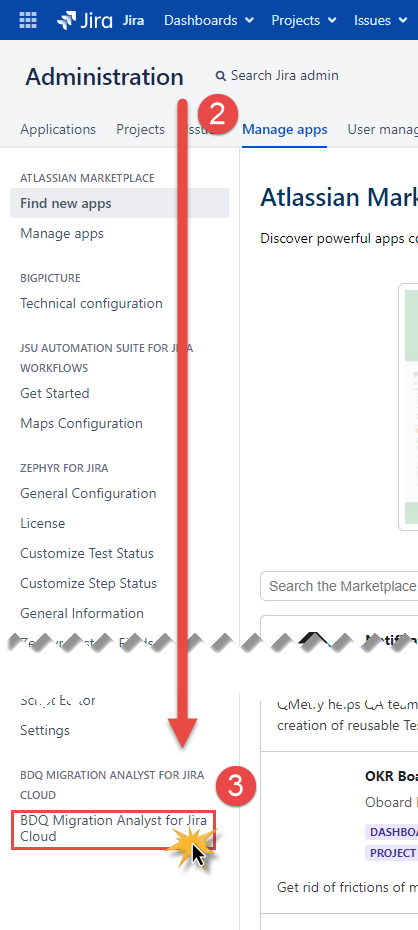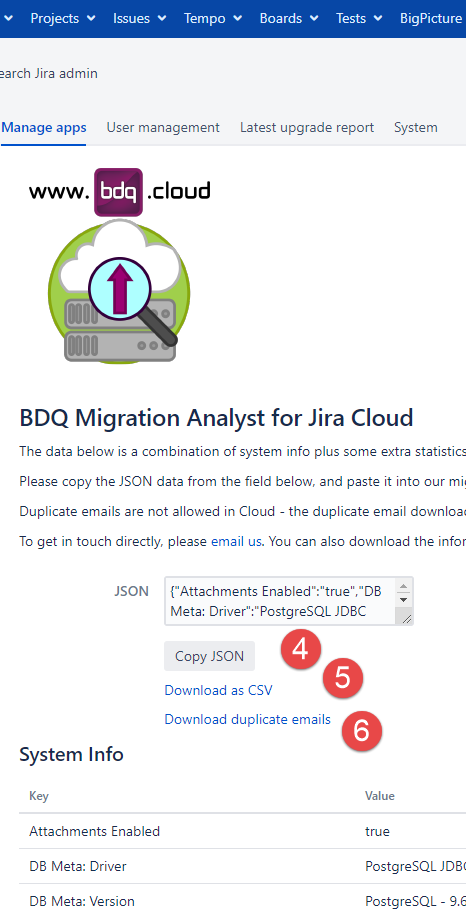Instructions
How to install and use the app.
Installation
To install the app:
- Log in to Jira as a user with administrative rights and click the cog icon at the top right-hand side of any Jira page and select Manage apps from the displayed menu.
- The Atlassian Marketplace for JIRA page is displayed.
- In the Search the Marketplace field displayed on the page, enter "BDQ Migration Analyst for Jira Cloud" and press enter. The search results should be displayed.
- Find "BDQ Migration Analyst for Jira Cloud" in the list of search results and click on it. The details of the app should be displayed.
- To install the add-on, click the blue Install button.
- The Confirm app installation form will be displayed, click on the blue Accept & Install button to proceed.
- After the installation process completes, the Installed and ready to go form will be displayed to confirm the installation has completed. Click on the Close link.
- Refresh the Administration page to display the links associated with the app.
Usage
To open the app:
1. Log in to Jira as a user with administrative rights and click the cog icon at the top right-hand side of any Jira page and select Manage apps from the displayed menu. |
|
2. Scroll to the bottom of the page and find the 3. Within that section, click on the If the link is not displayed, refresh the page in your browser. |
|
The statistics generated by the app are displayed in JSON and within a table on the page. To download the results either:
|
|
Duplicate emails
When migrating to Cloud from Server, one frequently encountered problems is with multiple accounts having the same email address. This is not an issue on Server but is not possible on Cloud.
The app provides a download link to a CSV file that contains a list of the duplicated email addresses found.
To download the results click on the Download duplicate emails link (6).