How to Use the Real Signature App with Jira Automations
The Real Signature app integrates seamlessly with Jira’s automation engine. You can configure Jira Automation rules to respond when a signature is created, by triggering webhooks and performing actions like adding a comment, sending a notification, or updating an issue.
Here’s a step-by-step guide to set this up using an example where a comment is added to a Jira issue when a signature is created.
Step 1: Access Global Automations
In Jira, click the Settings (configuration icon) on the top-right, next to your user avatar.
From the dropdown, select System.
In the left-hand sidebar, scroll down and click on Global automation under Automation.
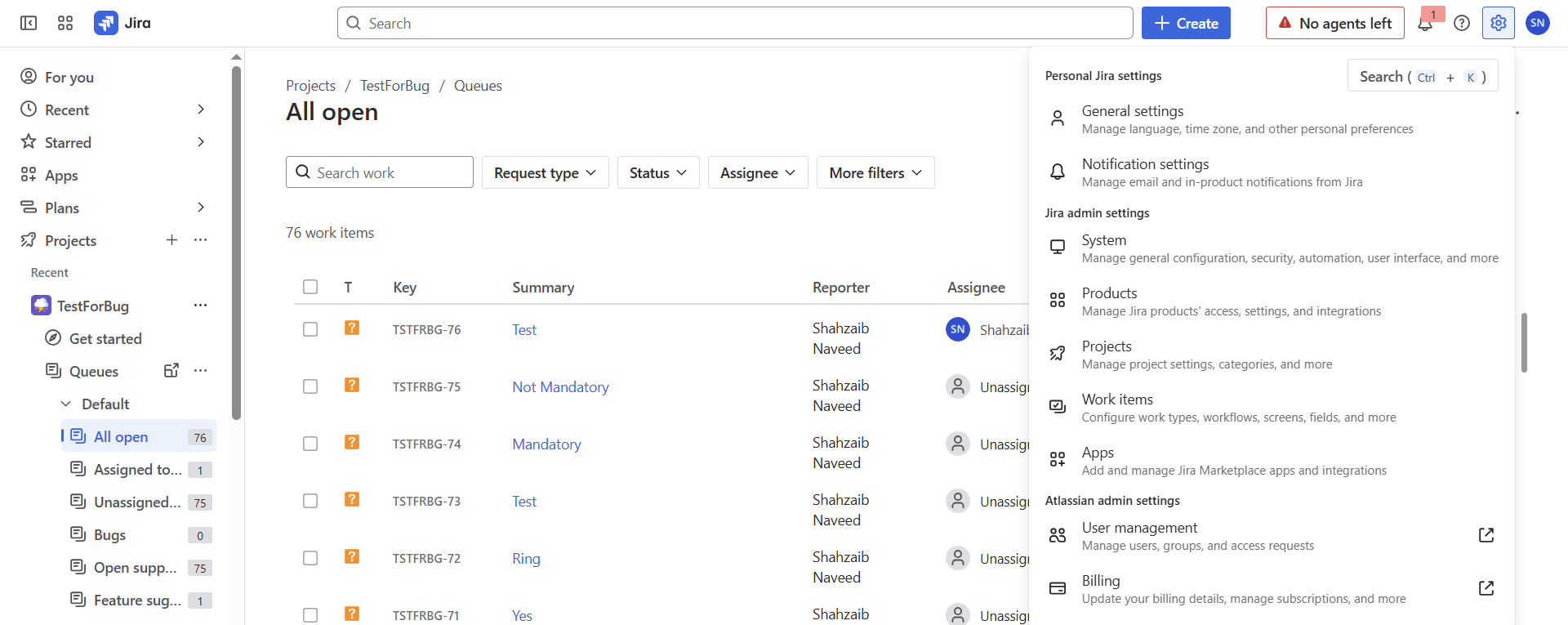
Step 2: Create a New Automation Rule
Click Create rule.
Under Add a trigger, select Incoming webhook.
A Webhook URL will be generated here. You’ll need this later.
Jira will also display an optional Secret for additional security.
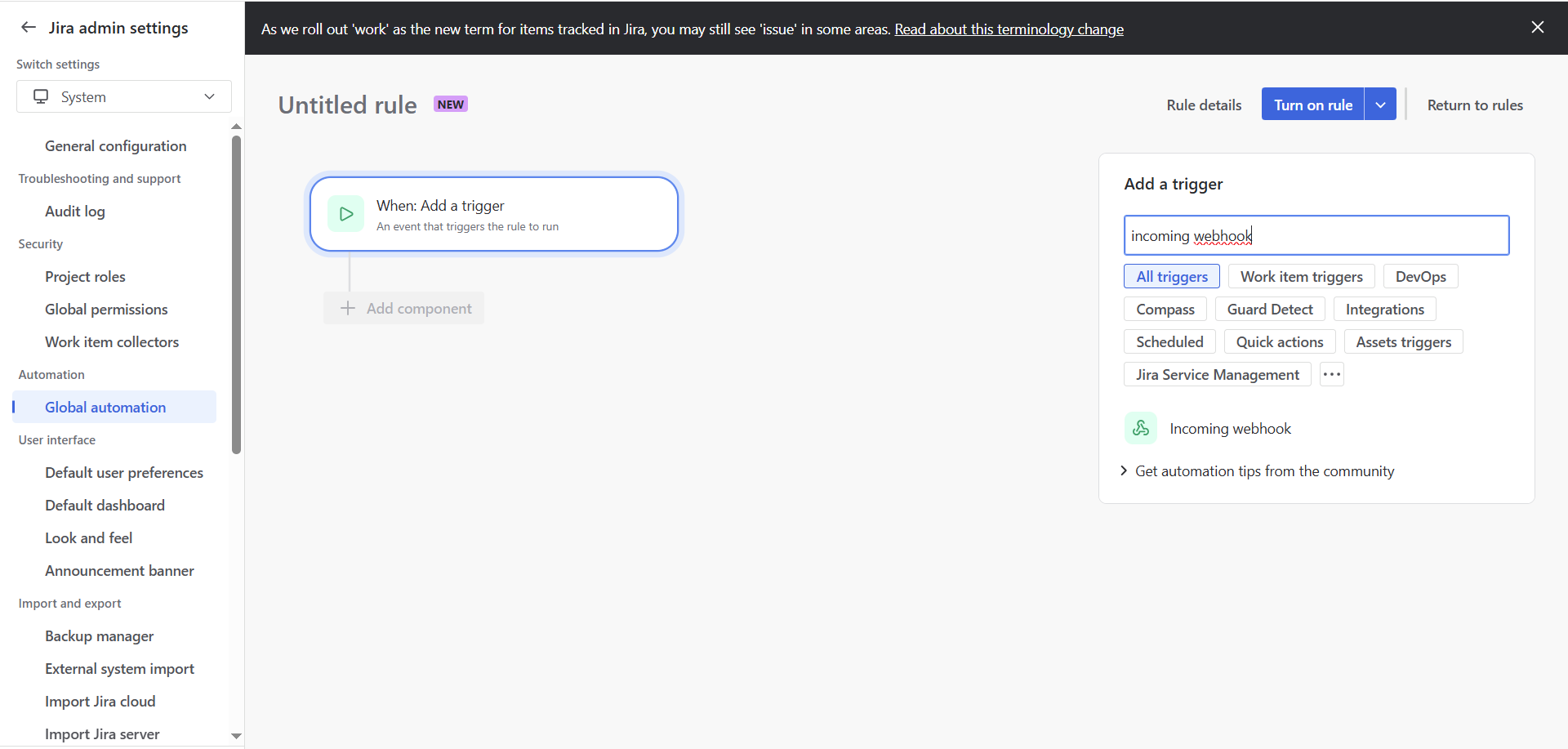
Step 3: Add an Action to Your Automation
After adding the Incoming webhook trigger, click New action.
Select Comment on issue from the list of actions.
In the comment field, enter a message like:
A new signature has been added for this request.Click Next.
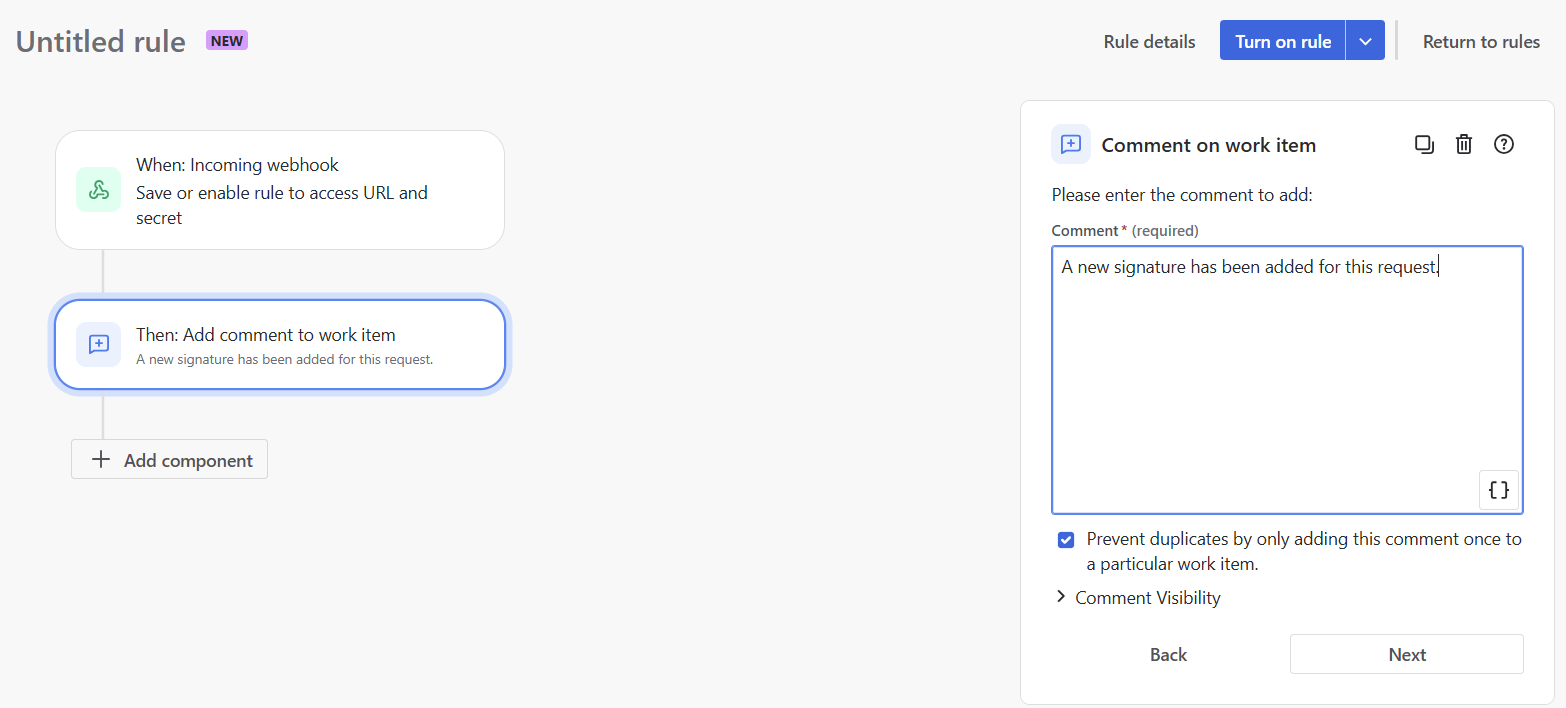
Step 4: Name and Turn On the Rule
Give your rule a clear name like
Add Comment on New Signature.Turn the rule on.
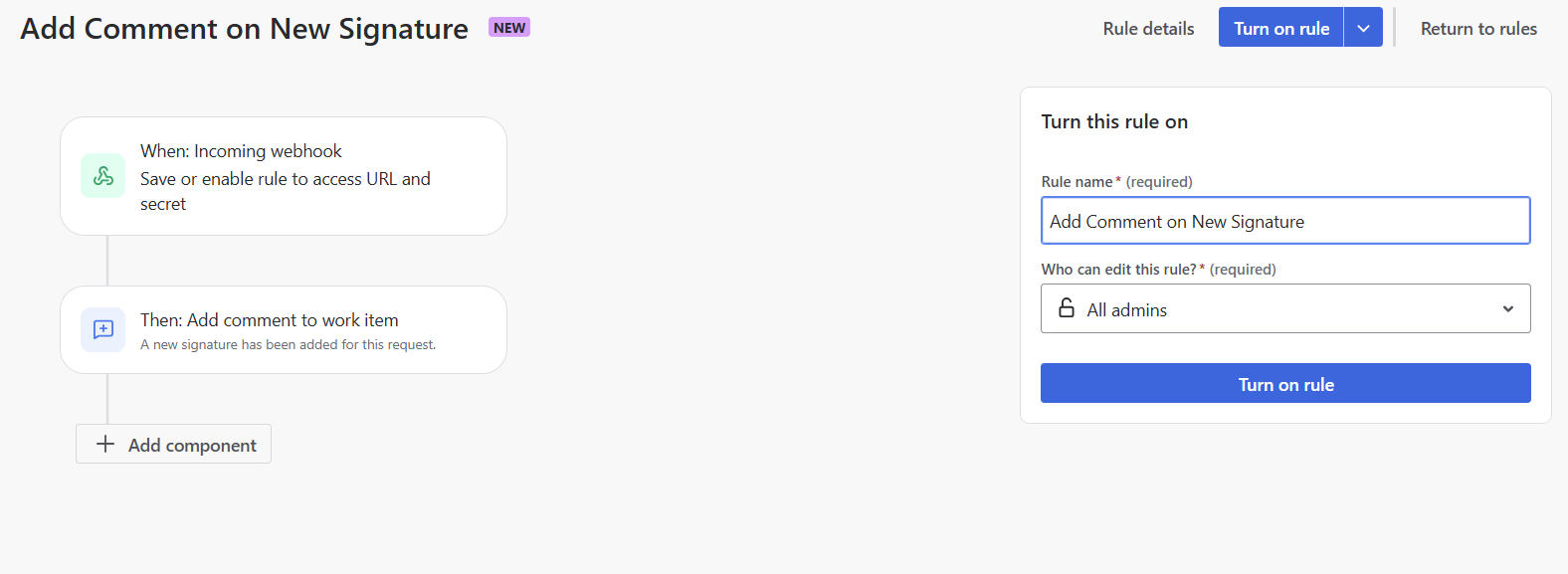
Step 5: Configure the Webhook URL and Secret in Real Signature
Go to your Jira project.
In the left-hand sidebar, click on Project settings.
Under Apps, select Real Signature.
In the Main Configuration tab:
Paste the Webhook URL you copied earlier into the Automation Trigger URL field.
Enter the Secret into the corresponding Secret Key field.
Save the configuration.
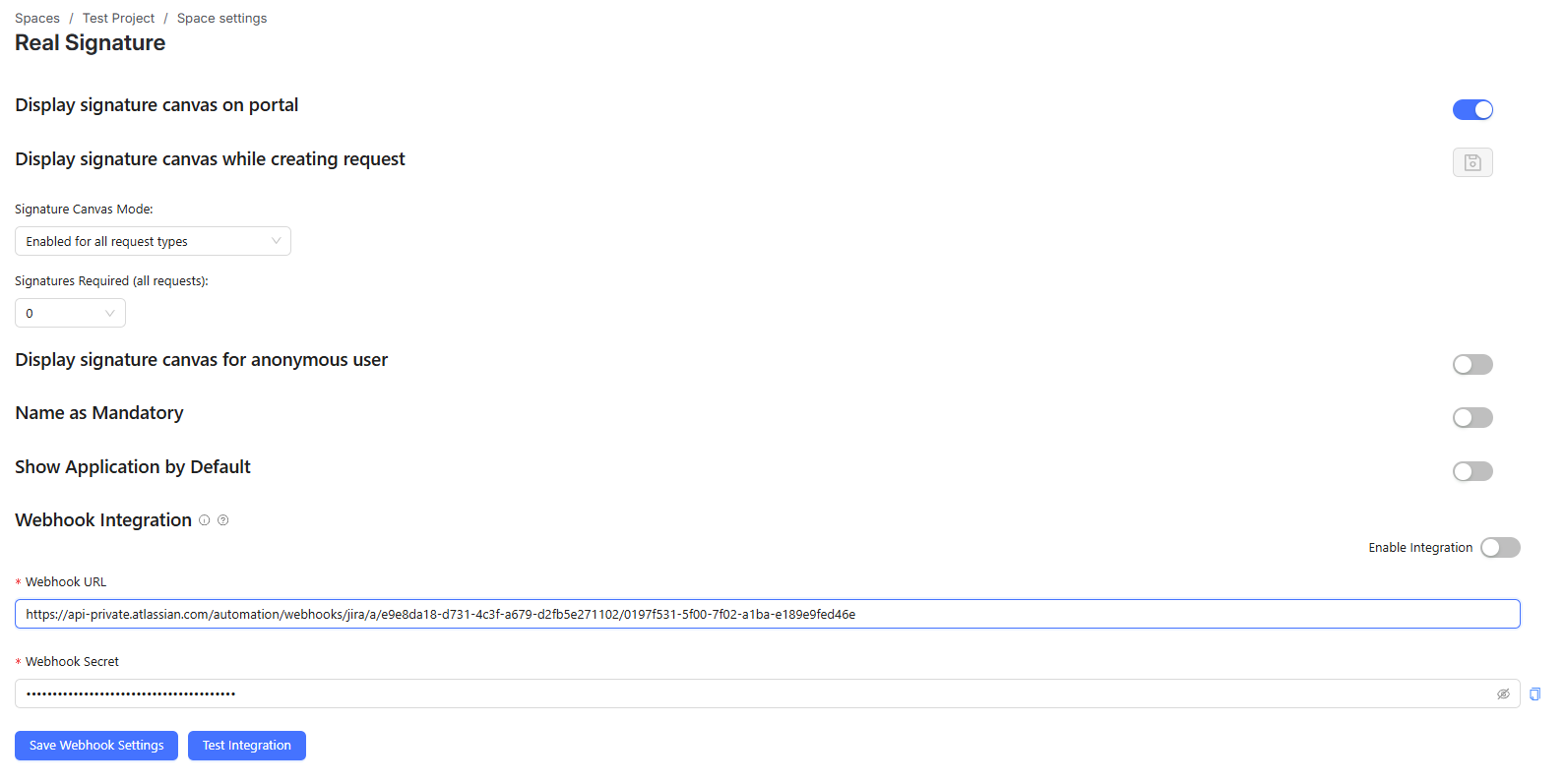
How It Works:
When a new signature is created for an issue, the Real Signature app will automatically trigger this webhook.
Jira will receive the webhook call, and the automation rule will execute.
The rule will then add the predefined comment to the relevant issue.
Example Use Case Summary:
Step | Action |
|---|---|
Create automation rule | Use Incoming Webhook as trigger, Comment on issue as action |
Retrieve Webhook URL & Secret | Copy them from the rule configuration page |
Configure Real Signature | Enter the Webhook URL and Secret into Automation Trigger URL and Secret Key fields in project settings |
Result | A comment is added to the issue automatically when a signature is created |
Note:
This is one example of how to use Jira Automations with Real Signature. You can extend this by adding additional actions such as:
Sending an email notification
Changing issue status
Triggering external integrations
Just by chaining more actions to your automation rule.
