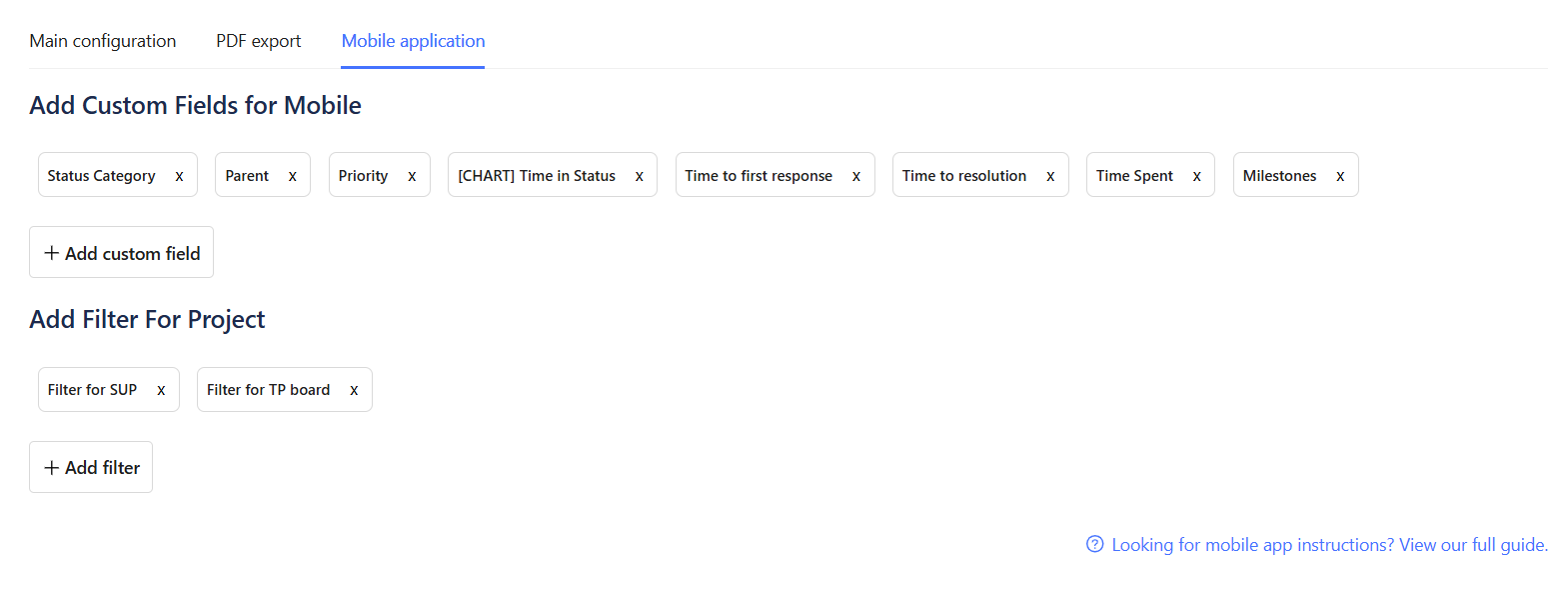Project Settings
Within the Real Signature project settings, you’ll find three main tabs:

1. Main Configuration
This tab controls the core settings for how the signature functionality behaves within your project. It includes:
Switches:
Display signature canvas on portal:
Enable to display the signature canvas on the customer portal when creating requests.Display signature canvas for anonymous user:
Allows non-logged-in users to view and submit a signature on the customer portal.Name as Mandatory:
Requires the signer to enter their full name along with the signature.Show Application by Default:
Automatically displays the Real Signature app panel when viewing an issue after it’s created
Display signature canvas while creating request
Controls whether the signature canvas appears during internal issue creation (i.e., when agents create requests from within Jira).
Options
Disabled
The signature canvas is not shown during internal request creation.
Enabled for all request types
The signature canvas is shown for all request types when created internally.
An additional dropdown allows you to specify the number of signatures required (0–4) before the request can proceed.
Enabled for selected request types
Displays the signature canvas only for specific request types.
When this option is selected:
Select request types: A multi-select dropdown appears, allowing you to choose which request types require signatures.
Signatures Required per type: A table appears listing the selected request types, each with its own dropdown (0–4) to configure how many signatures are required for that request type.
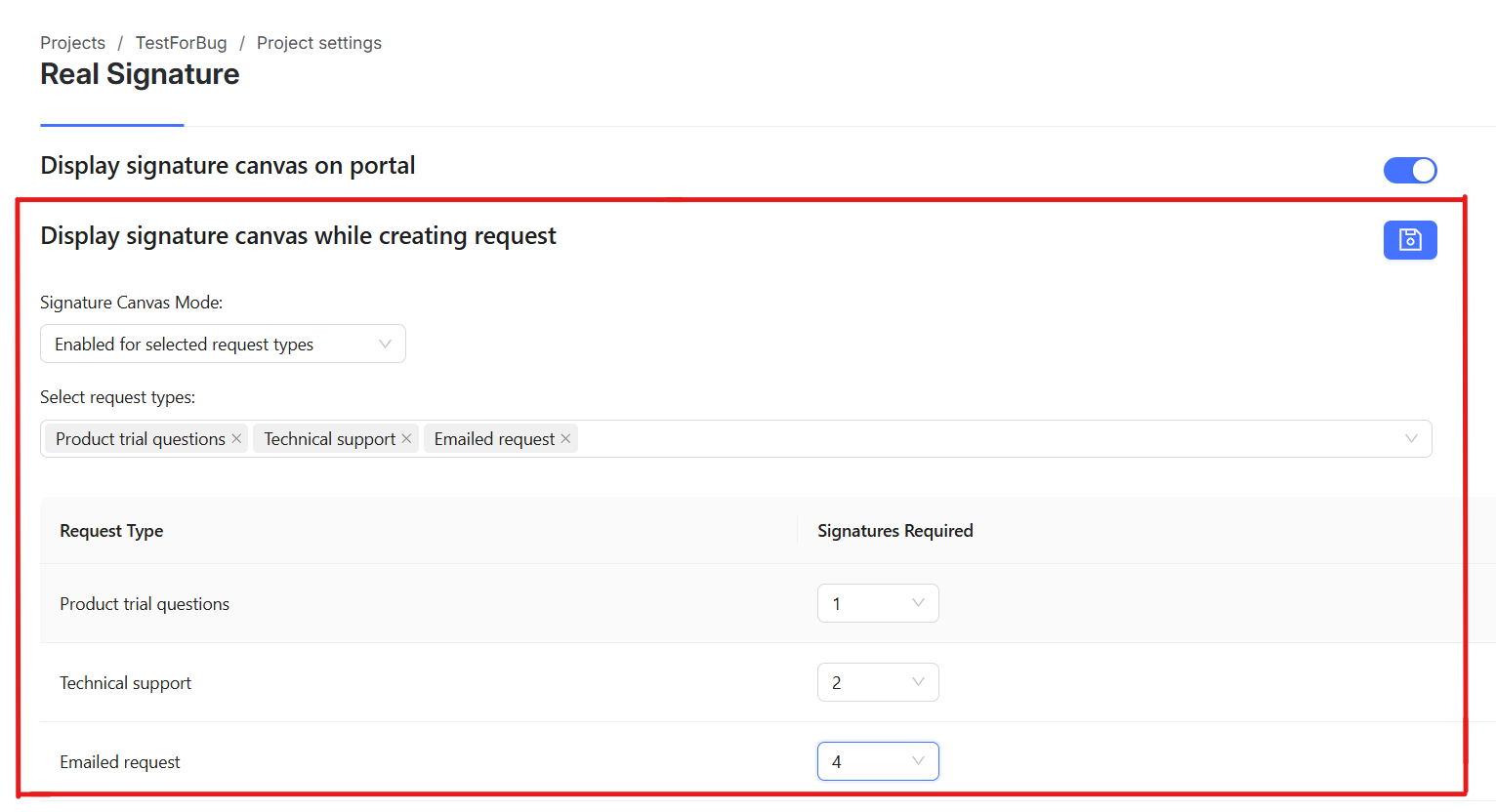
Automation Configuration:
Automation URL:
An input field where a web trigger URL is generated to integrate with Jira Automation rules.Copy Web Trigger URL:
A button to easily copy the generated URL for use in your automation configuration.Secret Key:
A secret key used for securing your automation integration.
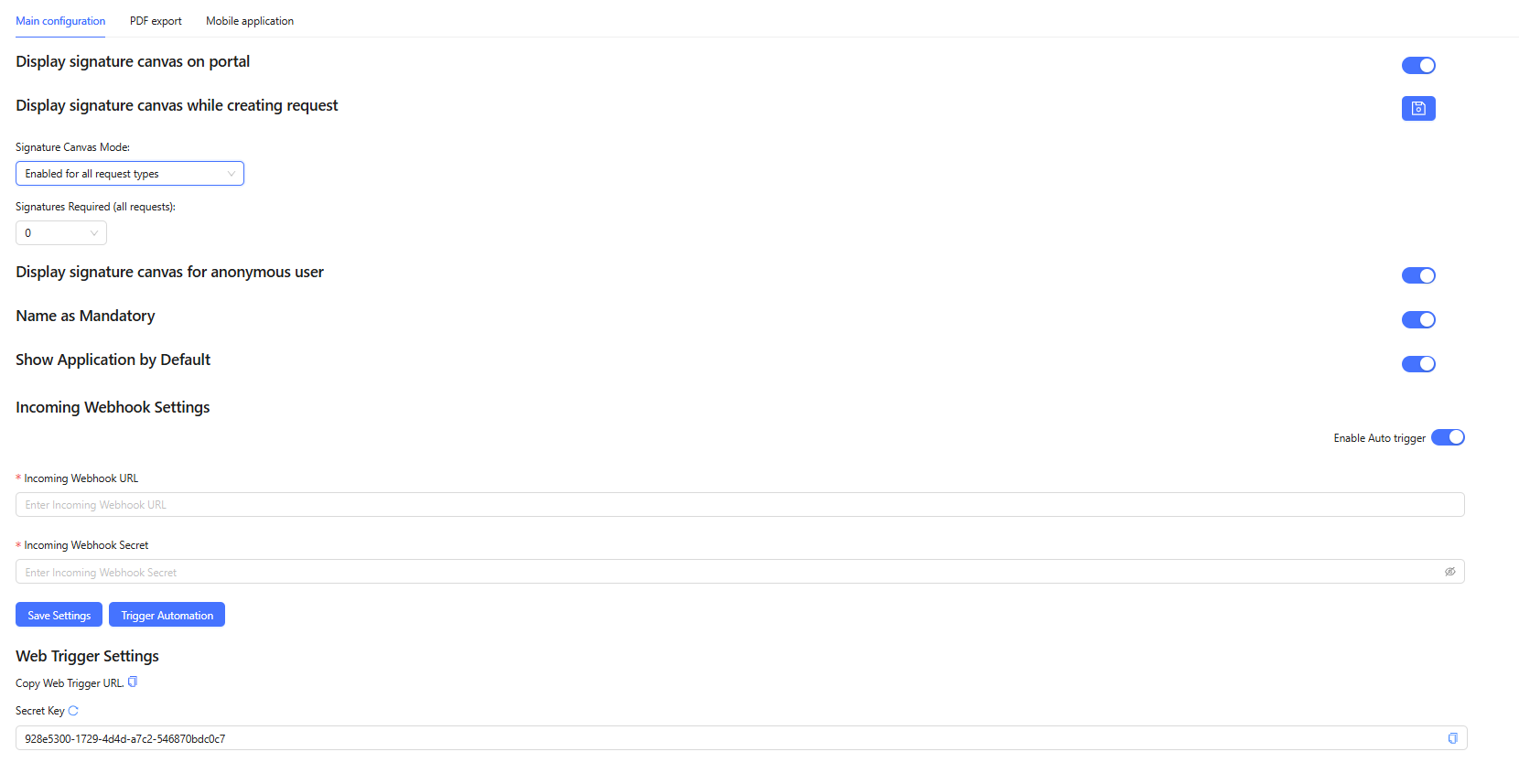
2. PDF Export
This tab manages the settings for how issue data, signatures, and additional fields appear in exported PDF files.
Options:
Project Logo Upload:
Upload a logo image to be displayed in the header of exported PDFs.Footer:
Define custom footer text to be added to the bottom of each exported PDF.Add Custom Fields for PDF Export:
Select additional Jira custom fields to include in the exported PDF document.Show “Created On” Date:
Enable this option to include the issue creation date in the exported PDF.Show “Updated On” Date:
Enable this option to display the last updated date of the issue in the exported PDF.Include Comments:
Enable this option to include all comments associated with the issue in the exported PDF.Include Forms:
Enable this option to include attached or associated forms in the exported PDF.
When this option is turned on, additional controls will appear allowing you to select which specific forms you want to include in the PDF output.
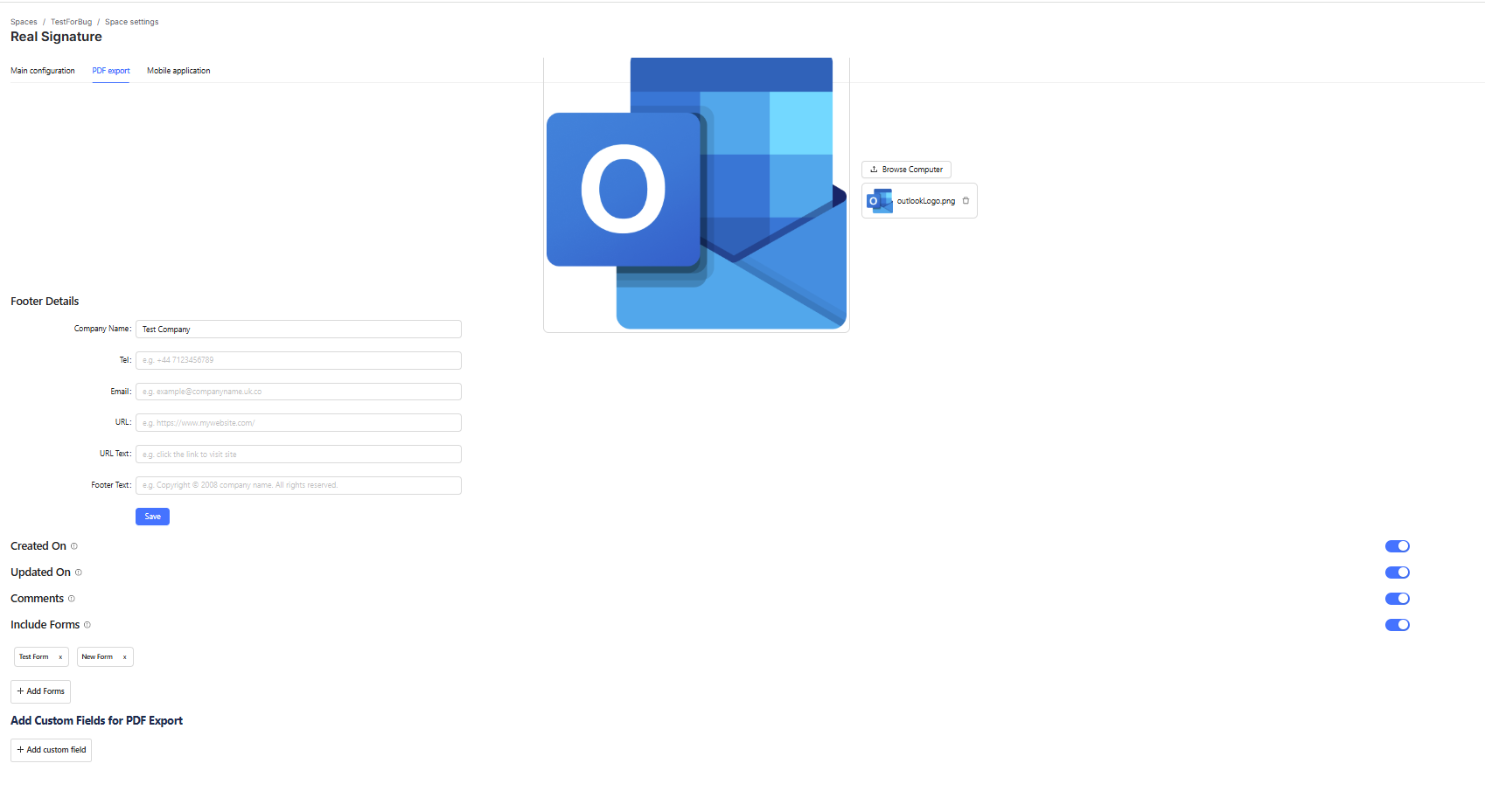
Configure settings specific to mobile application support for your project.
Options:
Add Custom Fields for Mobile:
Choose which Jira custom fields should be made available within the Real Signature mobile app interface.Add Filter for Project:
Apply specific issue filters to control which issues are visible within the mobile application environment for this project.Looking for mobile app instructions?
Clicking this link will redirect you to the comprehensive Real Signature Mobile Application Guide, covering setup, usage, and troubleshooting for the mobile app experience.