Project settings form
The app is configured within the Project settings form for a specific Jira Service Management project.
Having these settings on a per-project basis allows the app to enabled/disabled for each Service Desk individually and different email templates to be applied.
Opening the setting form
To open the settings form, follow these steps:
- Login to Jira as a user with admin rights.
- Open a Jira Service Management project from the Projects menu at the top of any Jira page.
- At the bottom left-hand side of the page, click on the cog icon to display the project's Project settings page.
- In the setting menu at the left, find the Easy Email Attachments for Service Desk link and click on it.
- The app project settings form is displayed.
Tip
The Easy Email Attachments for Service Desk link may be at the bottom of the list of options shown in the left-hand menu. Scroll down the page to find it.
The app project settings form is initially displayed as a read-only view, as shown in this screenshot:
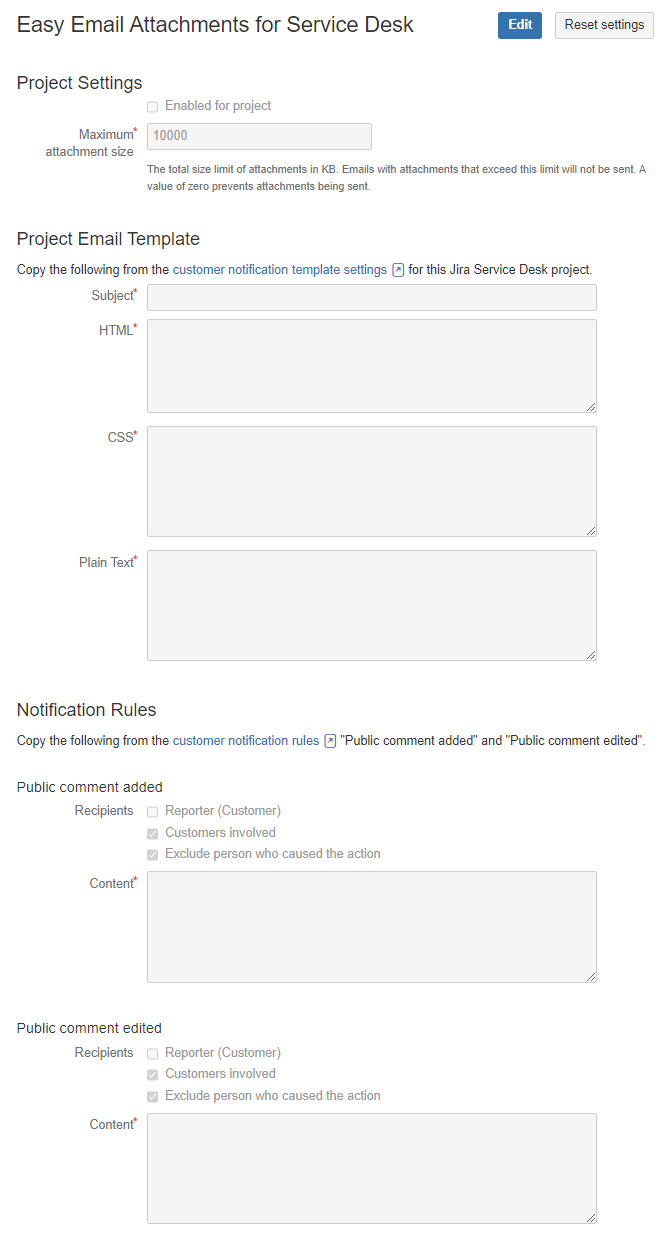
Menu buttons
Edit
To edit the settings:
- Click on the Edit button at the top right-hand side of the form to switch to the Edit view.
- Make the changes to the settings as required – the next sections of the document describe this process.
- Remember to press the Save button available at the bottom of the form to save your changes to the settings or Cancel to revert to the original settings.
Reset settings
The Reset settings button can reset all the app settings for this project to the default blank state.
